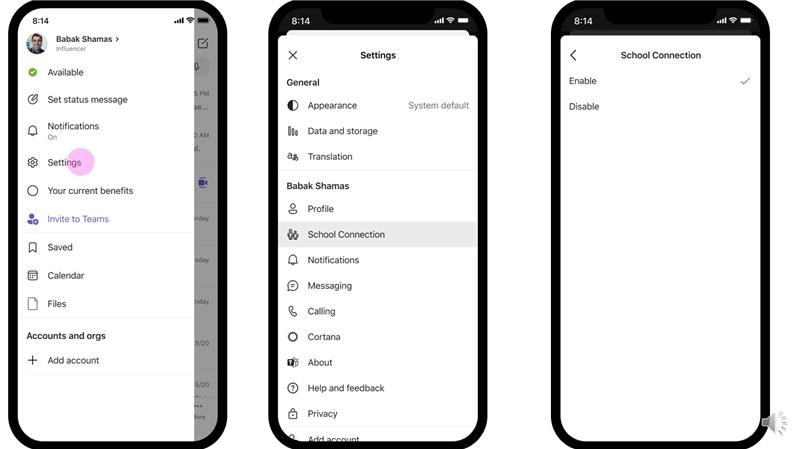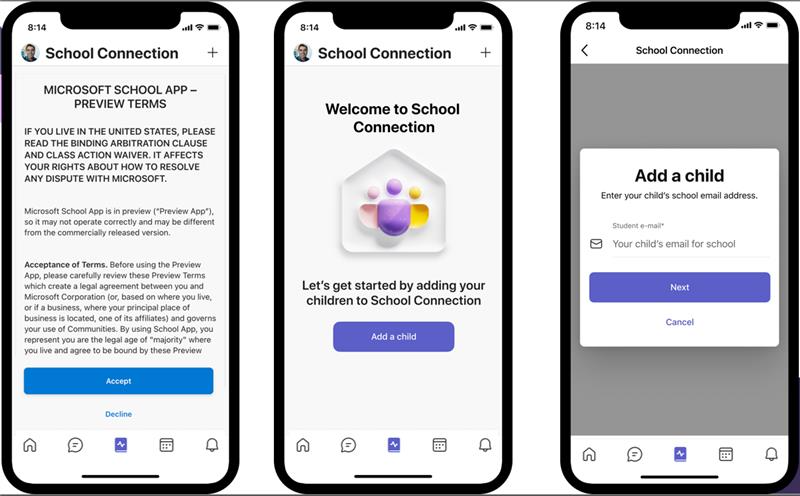Microsoft School Connection
The new Microsoft School Connection is now available within the Microsoft Teams mobile app which allows parents to monitor their child’s homework.
What is the School Connection feature?
The feature in Microsoft Teams empowers parents and carers to engage, support, and monitor their students’ learning at school:
- Real-time updates: Stay updated with your child’s assignments and due dates.
- Assignment Overview: Track upcoming, overdue, and recently completed assignments.
- Grades & feedback: Access feedback on assignments.
- Insights & Trends: Gain insights into your child’s digital activity, assignment turn-ins, and reading progress over the past month.
Benefits:
- User-Friendly: Everything is accessible within the Microsoft Teams app on your smartphone, making it convenient to stay updated on-the-go.
- Transparency: Dive deeper into your student’s academic journey, promoting accountability and support.
Getting Started is Easy:
You can start using School Connection by visiting this link: https://teams.live.com/l/schoolConnection. This link will automatically set up School Connection for you and you can directly proceed to the “Add a child” step. Alternately, you can follow the steps below:
-
- Download the Teams App:
- iOS users: Microsoft Teams for iOS from the Apple App Store.
- Android users: Microsoft Teams for Android from the Google Play Store.
- Sign In or Create an Account:
- If you’re already using the Teams mobile app with a work account, tap “+Add Account” to add a personal account (e.g., Gmail, Yahoo, Hotmail, etc.).
- Don’t have a personal Microsoft Account? Visit http://account.microsoft.com and click: Sign In > Create One!
- If the personal Microsoft Account you use for this differs from the email we have on record, please inform us of the new email to ensure seamless access.
- Activate School Connection:
- Navigate to: Settings > School Connection > Enable.
- Add a child :
- Input your child’s school email (e.g. studentnumber@studentXXXX.king-ed.suffolk.sch.uk).
- Download the Teams App:
For visual guidance, please refer to the following step-by-step images: